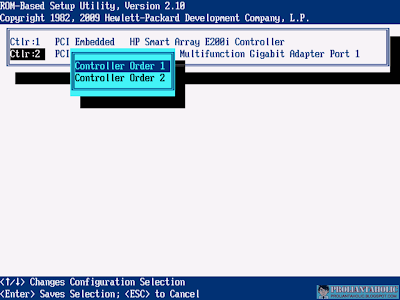首先在安裝時選擇要使用全部的磁碟空間, Windows會自動幫你新增一個100MB的系統保留partition:
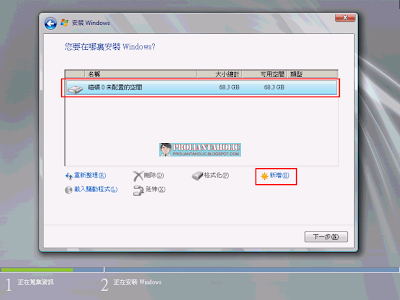
然後刪除第二個partition (留下100MB的系統保留partition)
選擇延伸後的partition開始安裝Windows:
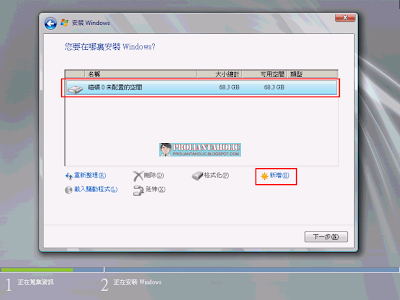
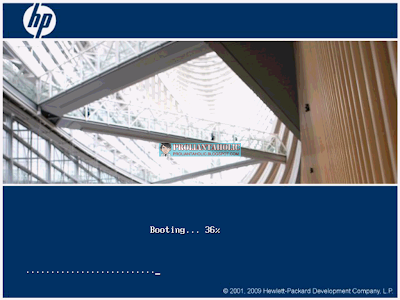
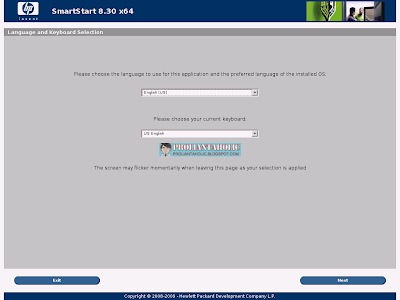
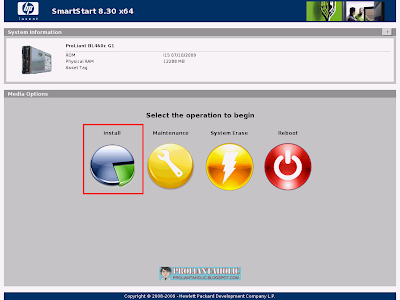
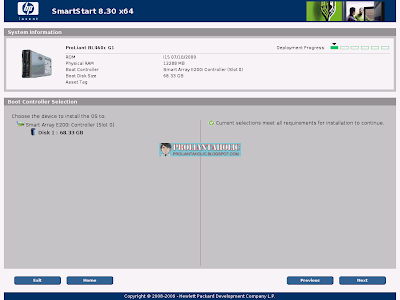
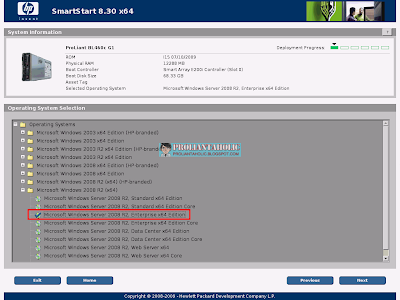
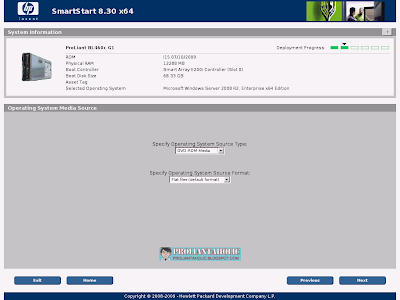
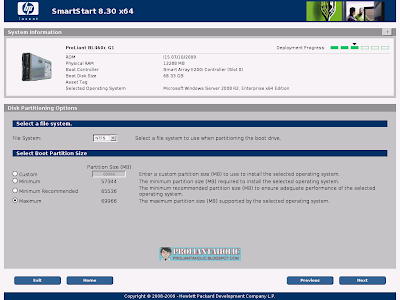
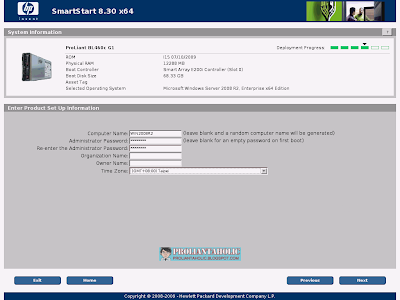
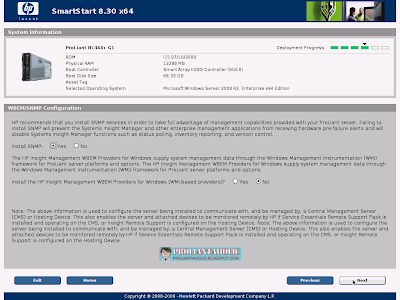
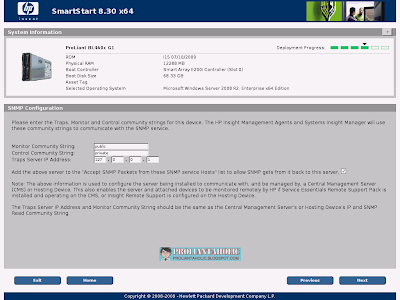
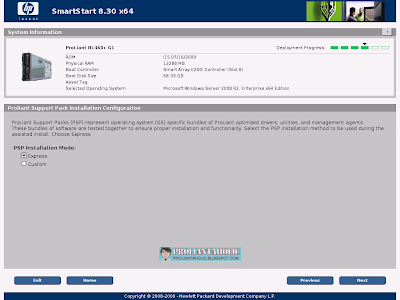
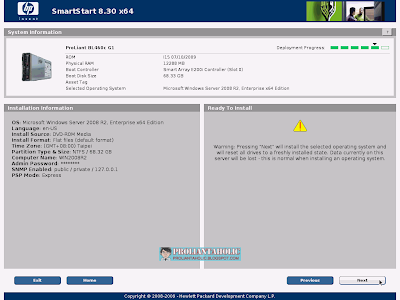
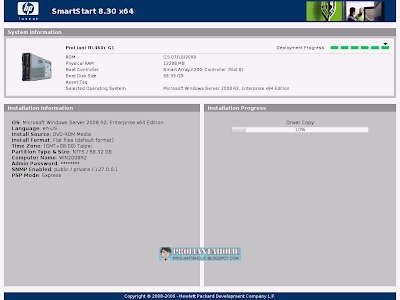
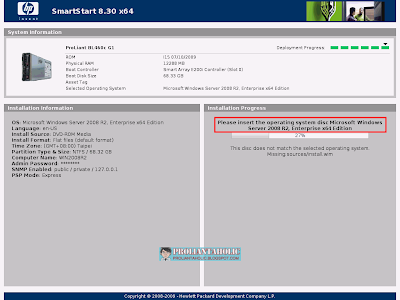
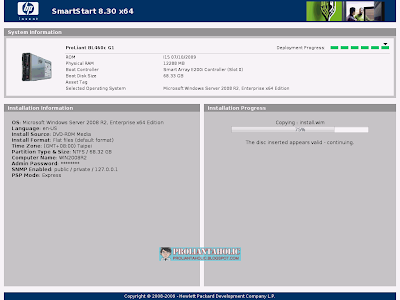
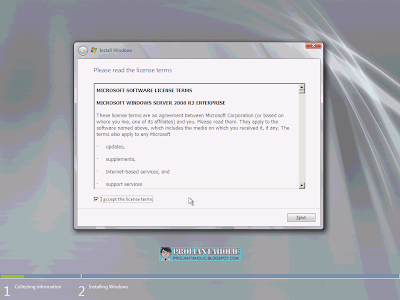
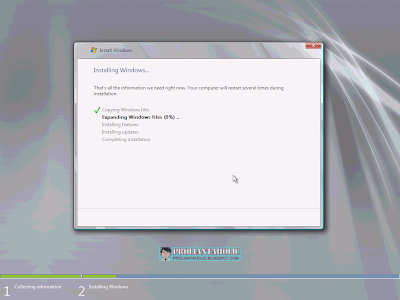
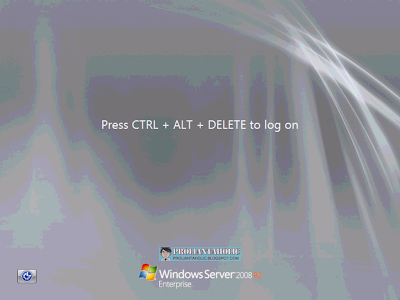
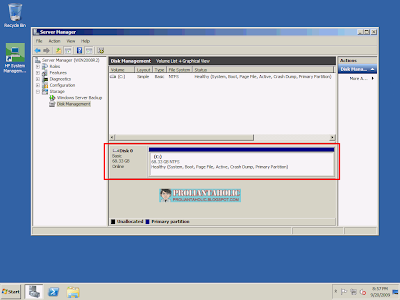





EVINPUT.TXT內容
[Required components:]
TargetName=iqn.2003-10.com.lefthandnetworks:demog1:452:bl460cbfs
InitiatorName=iqn.1991-05.com.microsoft:bl460c
TargetIP=192.168.1.101
TargetPort=3260
InitiatorIP=192.168.1.100
InitiatorNetmask=255.255.255.0
InitiatorRoute=192.168.1.1
AuthMethod=None
[Required for CHAP and MutualCHAP AuthMethod:]
CHAPUsername=iqn.1991-05.com.microsoft:comfort.txn.cpqcorp.net
CHAPSecret=NotSet
[Required for MutualCHAP AuthMethod:]
CHAPMSecret=NotSet
[Optional:]
LAA=000000000000
VLAN=Disabled
LUN=0
ForceBoot=False
UseBIOSInterface=True
WindowsHBAMode=False